Configuring collaborator permissions can offer certain publishers or buyers the ability to view or edit their call records in your Retreaver account. This can empower them to make any urgent changes without needing to disturb you or generate customized reports on their own schedule.
Note
We recommend viewing our introductory Collaborating with Publishers and Call Buyers article if the Collaborator functionality is new to you.
Modifying Collaborator Permissions Overview
Configuring specific collaborator permissions
You can edit permissions for a Collaborator in the event that they manage multiple roles.
Start by heading into Settings on the left menu, followed by Users then Collaborators, here you can then view Permissions to the right of the desired collaborator.
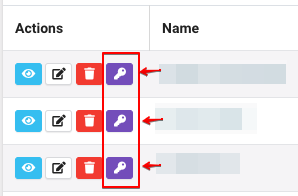
Collaborator Status Explained
![]() status means the recipient has not yet clicked the link in the email - be sure to check junk mail.
status means the recipient has not yet clicked the link in the email - be sure to check junk mail.
![]() status means the permissions have not yet been configured for this collaborator.
status means the permissions have not yet been configured for this collaborator.
![]() status means the invite has been confirmed and permissions have been set.
status means the invite has been confirmed and permissions have been set.
Customizing Collaborator Roles
Depicted in the screenshot below is a role customization example for "John Smith".
John manages two Call Endpoints (Buyers). On this screen, permission settings can be unlocked and overridden using the padlock icon on the collaborator permission edit page. These permissions will then overide the company defaults.
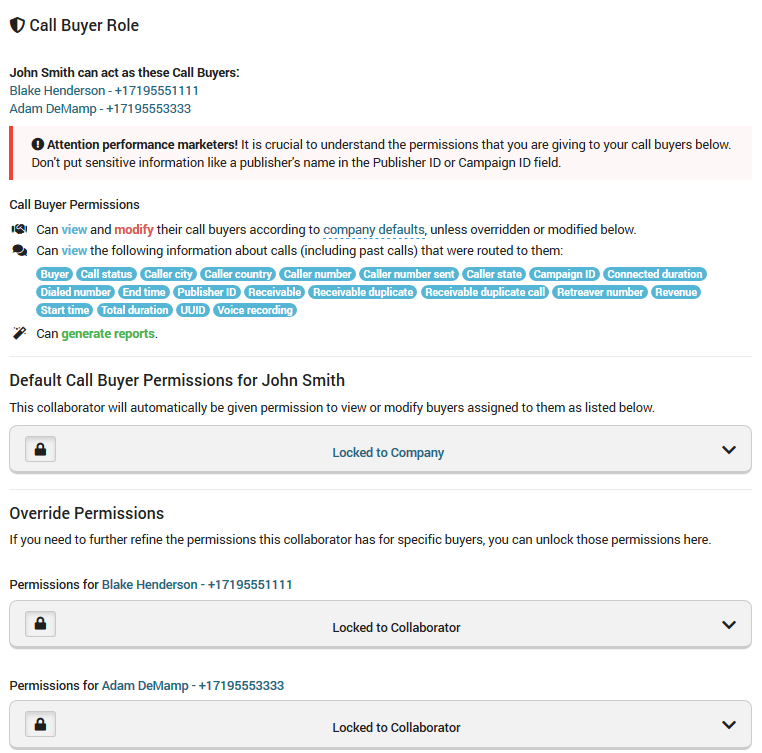
Setting default call endpoint permissions
Company-wide default permission settings can be configured for all Collaborating Call Endpoints.
Go to Settings in the left menu and click Company, then Edit Company. Here you can choose what you would like default collaborators to be able to view and modify under this particular company.
In the example below, this person is able to modify their buyers number in case they need to change it, as well as pause and unpause in the event that there is an emergency. They can also view various details of the call buyer accounts that are assigned to them. The more sensitive data is hidden, as you can see with the None column.
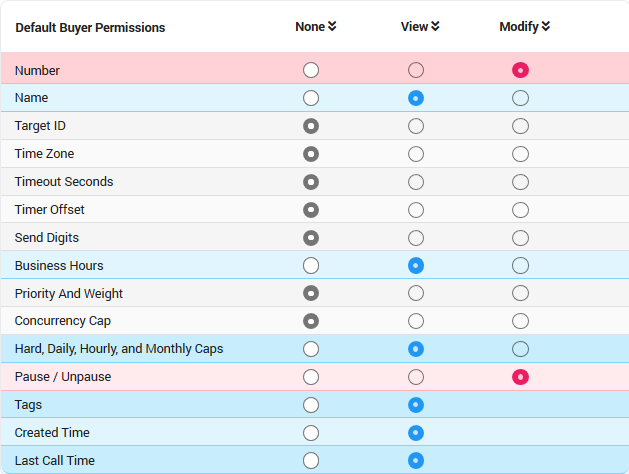
All Collaborating Call Endpoints will have these permissions set by default unless overridden on a call buyer level.
Overiding call endpoint permissions
Permissions can be locked to the entire Company or to a specific Call Endpoint (Buyer) Collaborator. If the Call Endpoint (Buyer) is unlocked, the system will override permissions using the Call Endpoint (Buyer) profile.
You can further override anything you've configured in the company defaults or the collaborator record above by clicking on the number on your Call Endpoints (Buyers) page, the select the Permissions tab. From here, you can open the padlock and override the permissions for any collaborator managing this endpoint.

Note
This method of editing the Permissions at the Call Endpoint (Buyer) level overrides all that is set in the company or in the collaborator levels explained above.
Configuring publisher permissions
Publishers are given permission on a per-campaign basis. For a publisher to view a prospective campaign, or see which calls they generated - they must be assigned campaign permission from under their respective collaborator page:
In the above example, this collaborating publisher will be able to view the name of the "Toronto Office" campaign, along with any calls they generated towards that campaign.
Enabling Access to Call Recordings as a Publisher
By default, only collaborators with a call buyer role are able to access call recordings. If you wish to enable call recording access for a collaborating publisher, please submit a support request which includes a link to the publisher you wish to modify.
Limiting the amount of numbers Publishers can generate
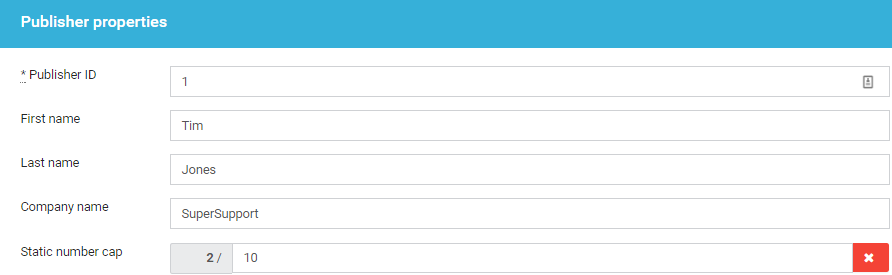
Configuring a number cap for a Publisher. Number pool numbers do not count toward this cap.
You can limit the number of phone numbers a collaborating publisher can create by heading into the publisher edit page and modifying the "Static Number Cap" property. Once they reach this cap, they'll be informed that they can't create any additional phone numbers under that publisher role.
You can completely block Publishers from creating numbers by setting their number cap at 0. You'll still be able to provision numbers for them, but you'll need to grant them access to the numbers via the collaborator edit permissions page.
You can also set the default number cap for new Publishers by editing your company.

Comments
Please sign in to leave a comment.