How to Integrate Retreaver with Google Ads
When promoting your offers using Google Ads, Retreaver's Parameter Mapper can be used to gather data from a session URL bar and attach that data to any calls generated from your displayed tracking number. This will ensure that calls for certain keyword searches or ads get routed to the correct destination.
By utilizing Google's ValueTrack parameters functionality on your advertisements, you can present various URL parameters on a session and then use those attributes to manage routing behavior inside of Retreaver.
Integrating with Google Ads using Retreaver
Configuring Google Ad campaigns to pass URL parameters
Configuring an ad to pass the creative and keyword to a landing page.
Edit your Google Ads destination URL to include the ValueTrack parameters that you want to track. In the example above, we're passing in the creative ID as ga_creative and the keyword as ga_keyword.
Configure your Retreaver Parameter Mapping settings
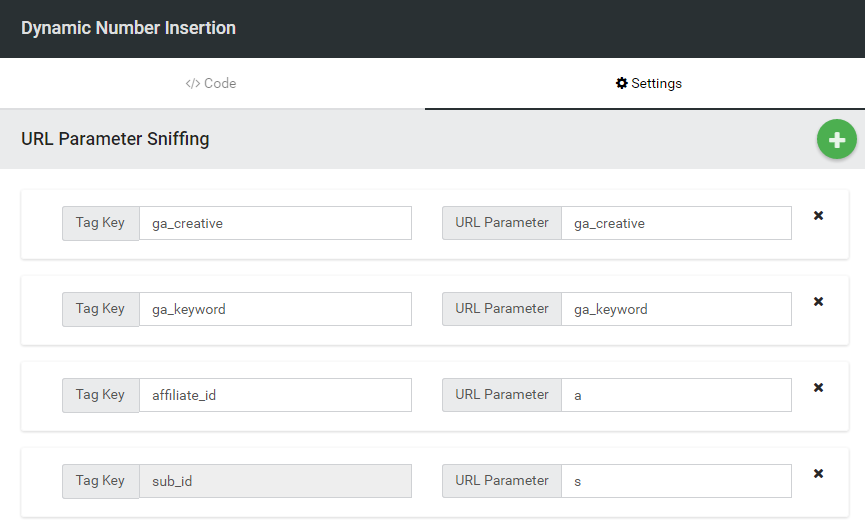
Adding Tags in Retreaver (left) to detect from the landing page URL (right).
View your campaign, and select the Parameter Mapper from the Retreaver JS Settings section. Here you will configure how Retreaver should detect the ValueTrack parameters that you are now passing to your landing page. As shown above, whenever a visitor clicks through to your page via one of your Google ads, we'll attempt to detect the values of the ga_keyword and ga_creative and apply them as tags.
You'll need to have the Retreaver JS script placed in the <head> portion on your landing page for this detection to happen.
You'll also need to have a Number Pool configured for your campaign in order to use this feature. Because we are tagging numbers dynamically as visitors reach your landing page, you might need a large number pool depending on the number of unique keyword/ad combinations that you wish to track, but limited to the number of concurrent visitors that you expect.
Once the visitor calls the number that is displayed, Retreaver automatically tags the call with the Google Ad tags that have been set on the displayed number using your previously mapped parameters.
Routing to certain endpoints using passed Google Ad parameters
In order to get the creative ID that will be passed to our landing page, we need to enable the Id column in Google Ads.
Now that we are passing the creative ID and search keyword to our landing page and detecting it in Retreaver, we need to tag the endpoints on our campaign in-order to direct routing logic.

Adding a Google Ads creative Tag to a Buyer, which instructs Retreaver to only route calls to this endpoint with matching ga_creative tags.
Edit the Buyer you want to route to, and add your desired tags to the tag list. Specifying a creative in the example above ensures that all calls coming from this specific creative will be directed to this call buyer. In our case, we've tagged a Buyer with ga_creative:17394206701.
Routing Based on Traffic Source
Sometimes you have high-value traffic that you want to ensure only gets to your best call buyers, or sales representatives. Perhaps you have a Google Ads campaign running and you want to make sure calls from that campaign are treated uniquely. Add any parameters you want Retreaver to detect for by editing your Parameter Mapper settings. Retreaver will apply detected values as tags, and tags will be used to influence your routing settings.
Whenever someone visits your site, we'll automatically check the landing page URL for the source parameter, and set the source tag if it is found. For this to happen, you'll need to have either a Number Pool configured for your campaign, or numbers configured and tagged individually with each possible source tag that you want to use.

Adding a source tag to a Buyer/Endpoint.
Here we added the source:ga tag to our Buyer, ensuring that only Google Ad calls get routed to this particular Buyer. Perhaps they are specially trained on handling calls from your Google Ads campaign, or it's a buyer that pays higher rates for Google Ad calls.
Call-Only Ads
In order to pass keywords into Retreaver from Google Ads Call-Only ads, you must set up a static phone number in Retreaver which is tagged with each keyword you wish to apply, and then in Google Ads set up a corresponding Ad Group using your recently created and tagged phone number. Any resulting calls will then inherit all present tags on a static phone number, including any keywords or attributes you have previously assigned to that particular tracking number.
Click here to view an example of a preset number on a Google Ads campaign.
This has a potential to be somewhat tedious. If you wish to avoid manually tagging several static numbers, feel free to submit a support ticket for assistance setting it up.
Tracking Calls as Goals in Google Analytics
Retreaver is capable of passing along call data into Google Analytics for the purpose of conversion and call event tracking. View our "How to Track Calls as Goals in Google Analytics" guide for an in-depth guide.
Uploading Offline Conversions
Google provides several options for marketers to upload call conversions unto Google Ads. If your sales events occurred outside of a trackable | digital platform, you may desire to reassociate the conversion event that occurred offline back to Google Ads using your call tagged Gclid.
All offline conversion uploads will take anywhere from a few minutes, to up to an hour for them to be visible inside of the Google Ads platform. Whichever method you choose strictly comes down to preference:
- Direct upload to Google Ads using [ CSV | Excel | Google Sheets ]
- Triggering a Zapier "Send Offline Conversion in Google Ads" step
- Google Ads API [ Requires Google Adwords client function library ]
Direct upload to Google Ads using [ CSV | Excel | Google Sheets ]:
First export your Retreaver data into CSV or Excel format from your automated reports, or call log download prompt at the bottom of the call log page.
You will then have to format the report columns into an order that Google Ads accepts before uploading:
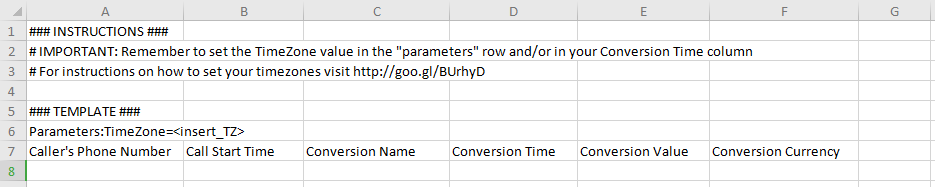
Follow the instructions on the Google Ads "Importing Call Conversions" guide to upload call conversions.
Triggering a Zapier Google Offline Conversion Upload Step:
Zapier provides a "Send Offline Conversion in Google Ads" step that you may use to programmatically plug in your Gclid and other associated conversion values using webhook triggers.
You may choose to use your own Zapier account, however we can also provide an implementation using our own Zapier account upon special request. This method will require you to authenticate into Google Ads through Zapier during the initial configuration.
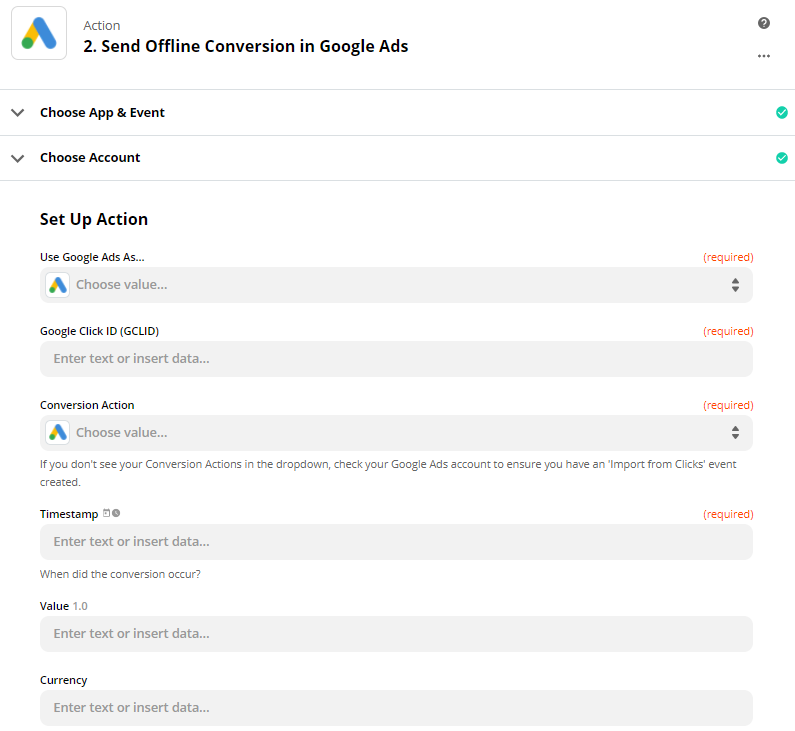 Example "Send Offline Conversion in Google Ads" step.
Example "Send Offline Conversion in Google Ads" step.
Google Ads API [ Requires Google Adwords client function library ]:
If your organization has its own platform capable of receiving, storing and processing call data from Retreaver - The Google Adwords API might be right for you.
- Step 1) Generate a Developer Token to authenticate into your Google Adwords Account.
- Step 2) Create a Default Conversion Object inside of the Google Ads platform.
- Step 3) Implement the Google Ads Client Library on your platform using the Developer Token.
- Step 4) Implement the Google Ads Conversion Importing Script and supplement your own conversion object details.
- Step 5) Set your Conversion Import Script to fire on a regular schedule, typically once an hour or once a day as new calls are stored on your platform.
All this information can be accessed with up-to-date details on the Google Ads Documentation page:
Google Ads - Importing Call Conversions guide.
We would love to know how you're using Retreaver with Google Ads, let us know if you have any suggestions by submitting a support ticket.
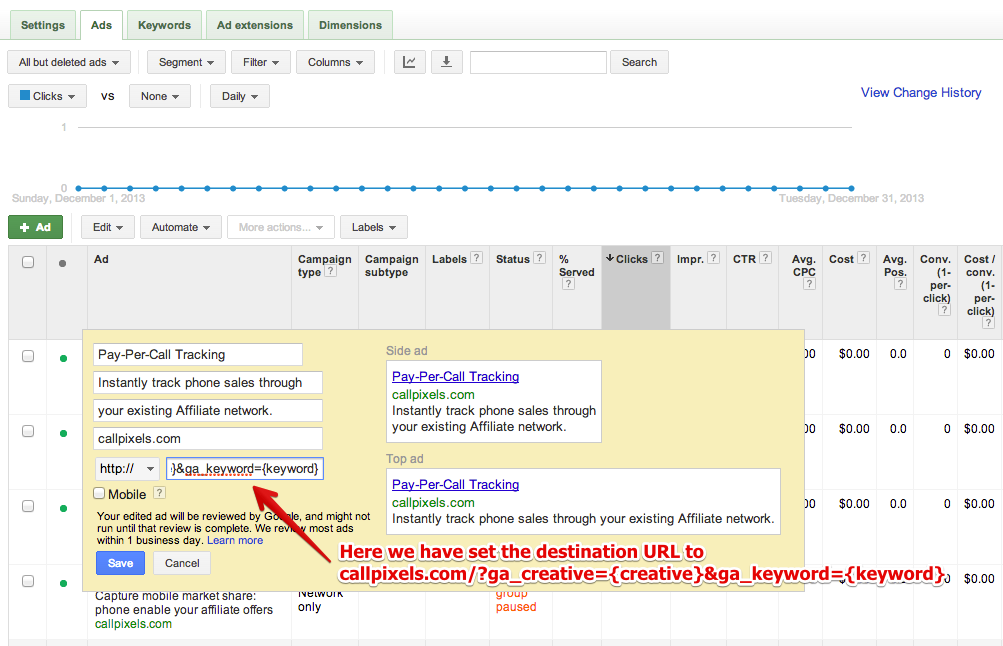
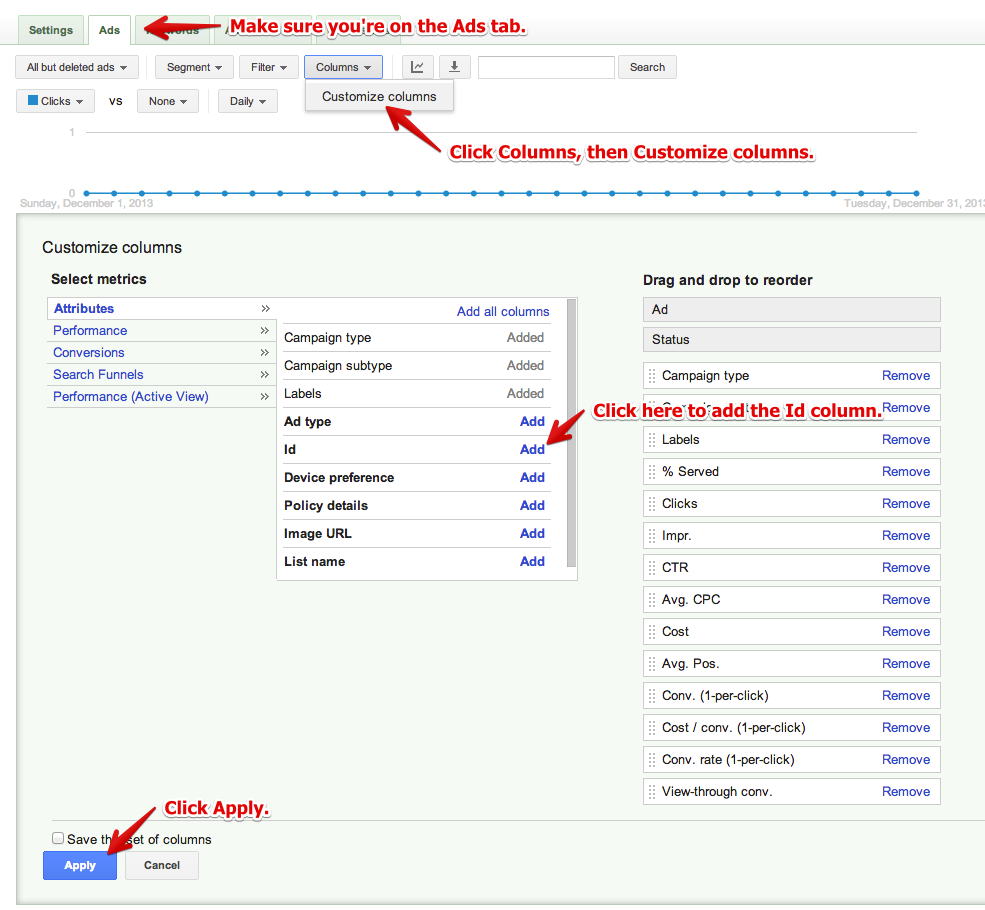
Comments
Please sign in to leave a comment.