Active Campaign is a Customer-relationship management web-app that helps organize and track email campaigns using large contact lists. Create automated outreach emails, track any meetings or important engagements and manage converted leads using a cloud-based contact database. By integrating Active Campaign with Retreaver, you can automatically create contact lists made up of past callers. Follow up with leads to stay on top of any important meetings, demos or upcoming conversions.
Zapier is a web-service that acts as a middle man to pass data from thousands of web-applications. Read more about the benefits of using Zapier here.
Part One: Create a "Zap" inside of Zapier that will listen for any Webhooks
- Create an Account with Zapier, the first 5 webhooks are free but creating additional webhook listeners or conditional logic will require a membership, refer to Zapier Pricing for more information.
- Start creating your Zap
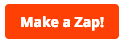
- Zapier is very customizable and can listen for a multitude of signals, in this example we will choose webhook. Chose the "Catch Hook" option to create a url that will listen for the Retreaver webhook
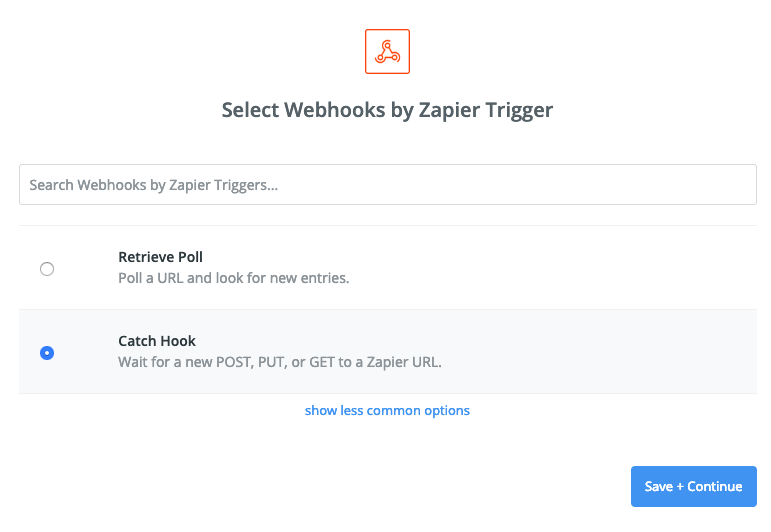
- Zapier supports splitting a webhook payload to only include your desired attributes, but in this case we want to capture everything so skip the "Pick off a child key" page
- Copy the provided URL so we may insert it into a Retreaver Webhook soon. Continue with this guide below to test this webhook before continuing from this page.
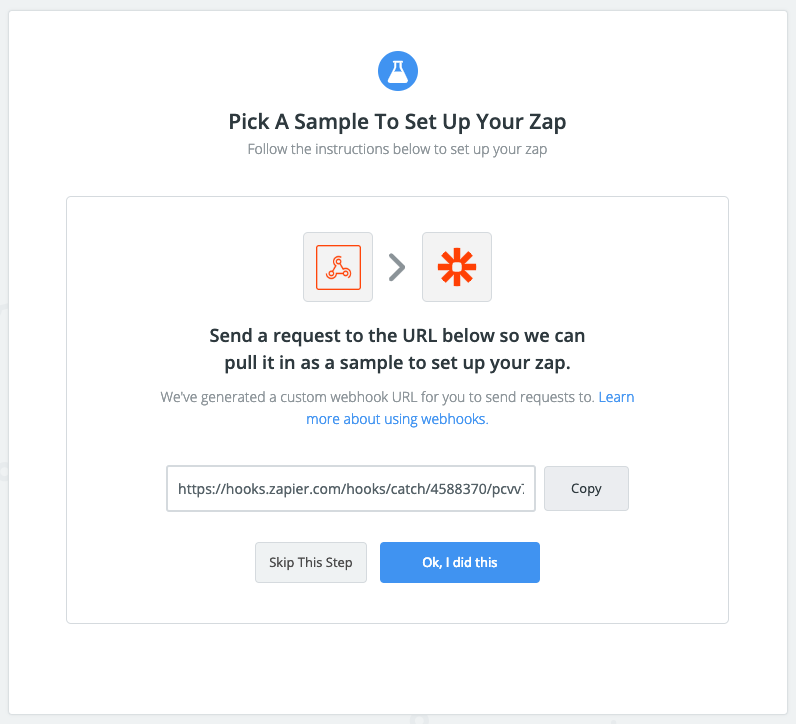
Part Two: Testing your newly created Zap
-
Start by Editing a Campaign, under the webhooks section click the green add button. We are using a Start Ping Webhook that fires when a buyer answers a call.
- Once you have copied the Zapier provided URL into the webhook, add tags that you wish to send to zapier and click update campaign to finish editing. Active Campaign contacts require at the very least an email address, first and last name.
Note the URL format:https://hooks.zapier.com/etc/etc/etc/?TagName=[TagValue]&TagName2=[TagValue2]
"TagName" is your personal identifier and "TagValue" was supplied using the token wizard.
- On the campaign menu, you will have the option of test firing your new webhook, click "Test Fire" to begin

- A prompt will appear showing you the results, under "Response" you can see that it was successfully sent with a copy of the tags sent to Zapier under "Params"
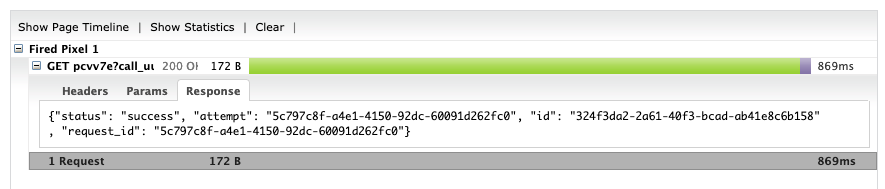
- The same information should reflect inside of the Zapier platform. You now can send information from Retreaver to Zapier!
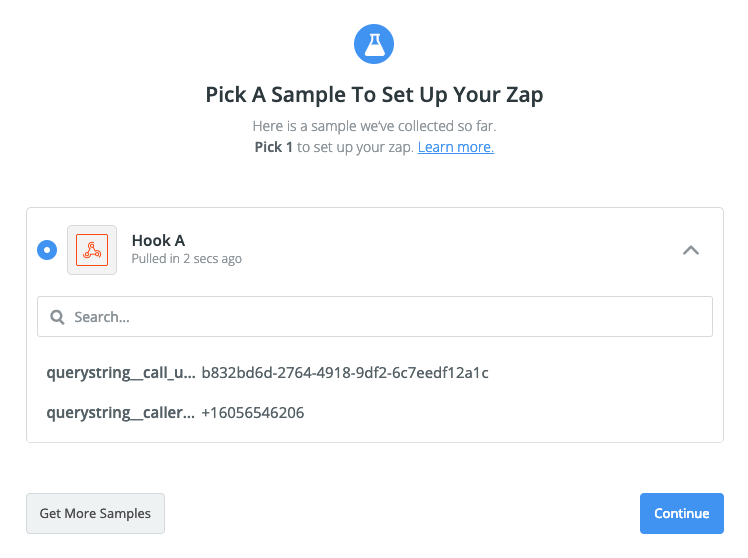
Part 3: Creating an Active Campaign Contact
Now that we can successfully send information automatically from Retreaver into Zapier, its time to add an action step. For this example, we will store callers as new contacts.
- Add the Active Campaign as an Action step to your Zap.
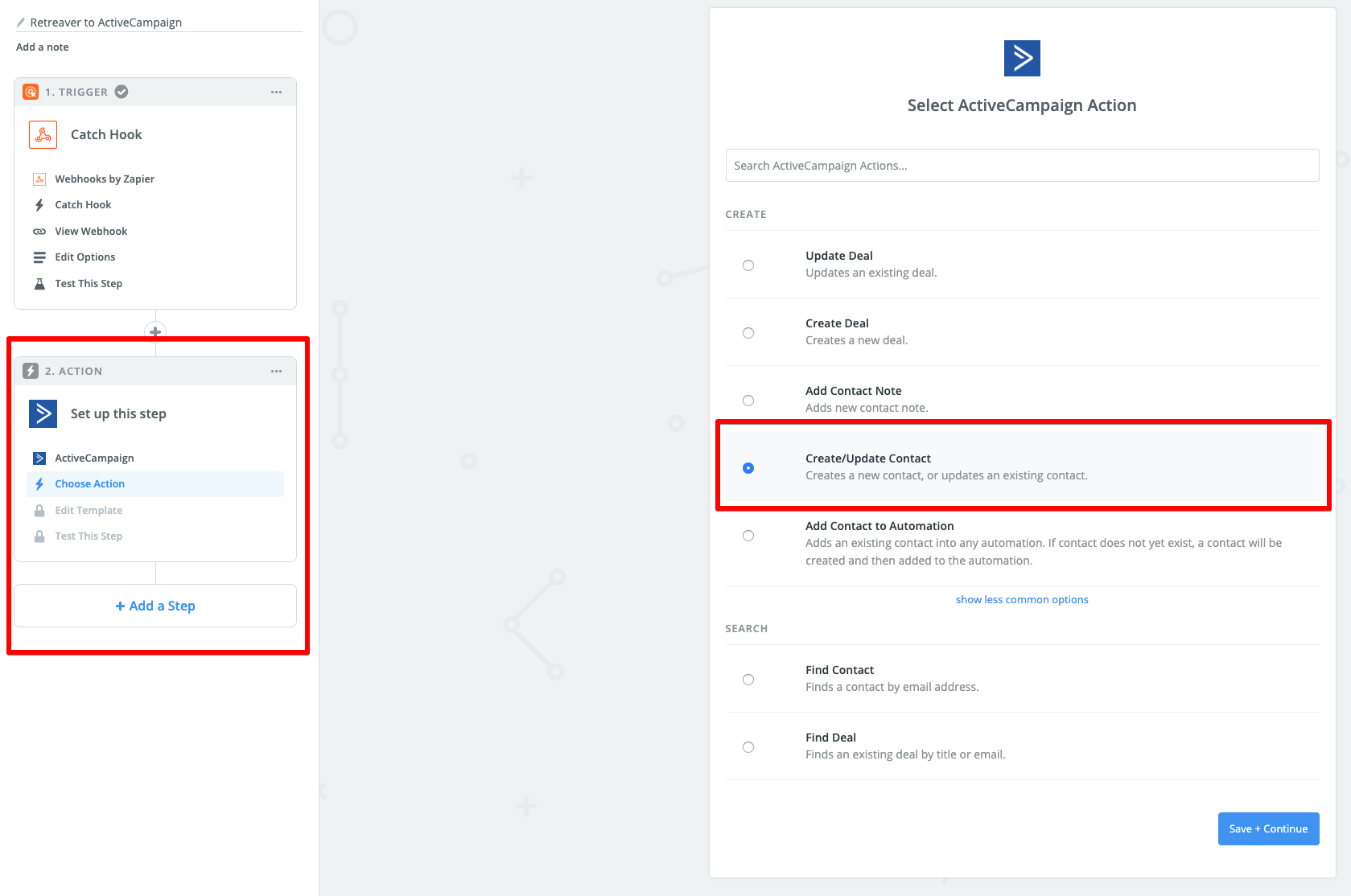
- You will be asked to connect your Active Campaign Account. Log into Active Campaign and head into your settings -> developer menu to copy your credentials into Zapier.
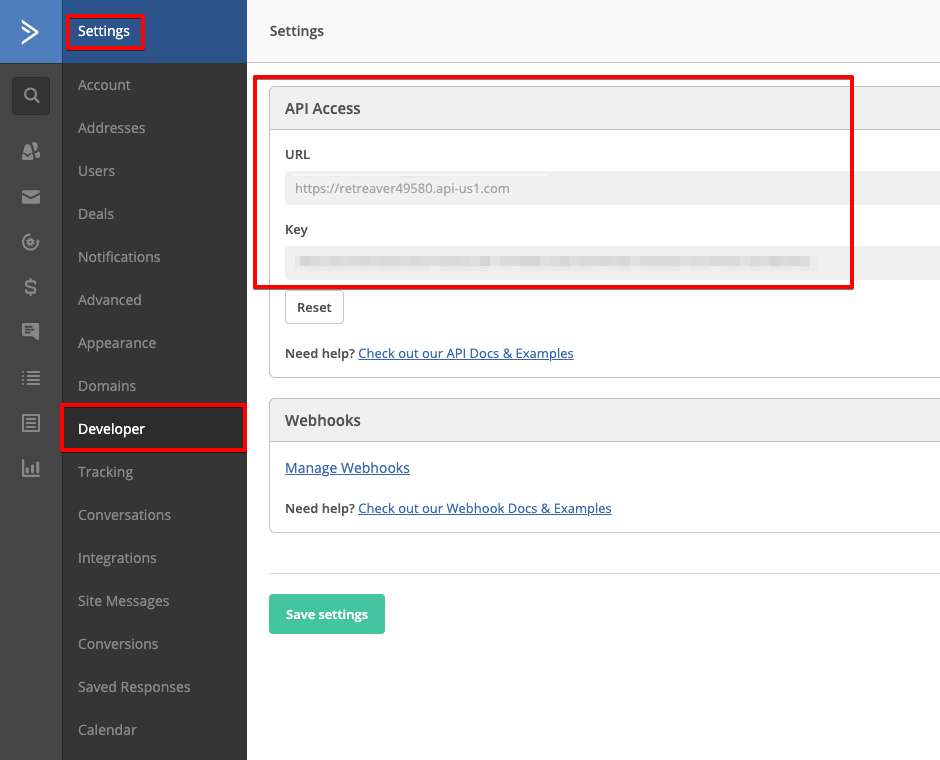
- Next we need to map the tags we've sent to Zapier and construct a brand new contact based on your last caller.
Note: For the image below I have hardcoded the requested fields but in practice you will be mapping the tags you sent to Zapier using the buttons on the right.
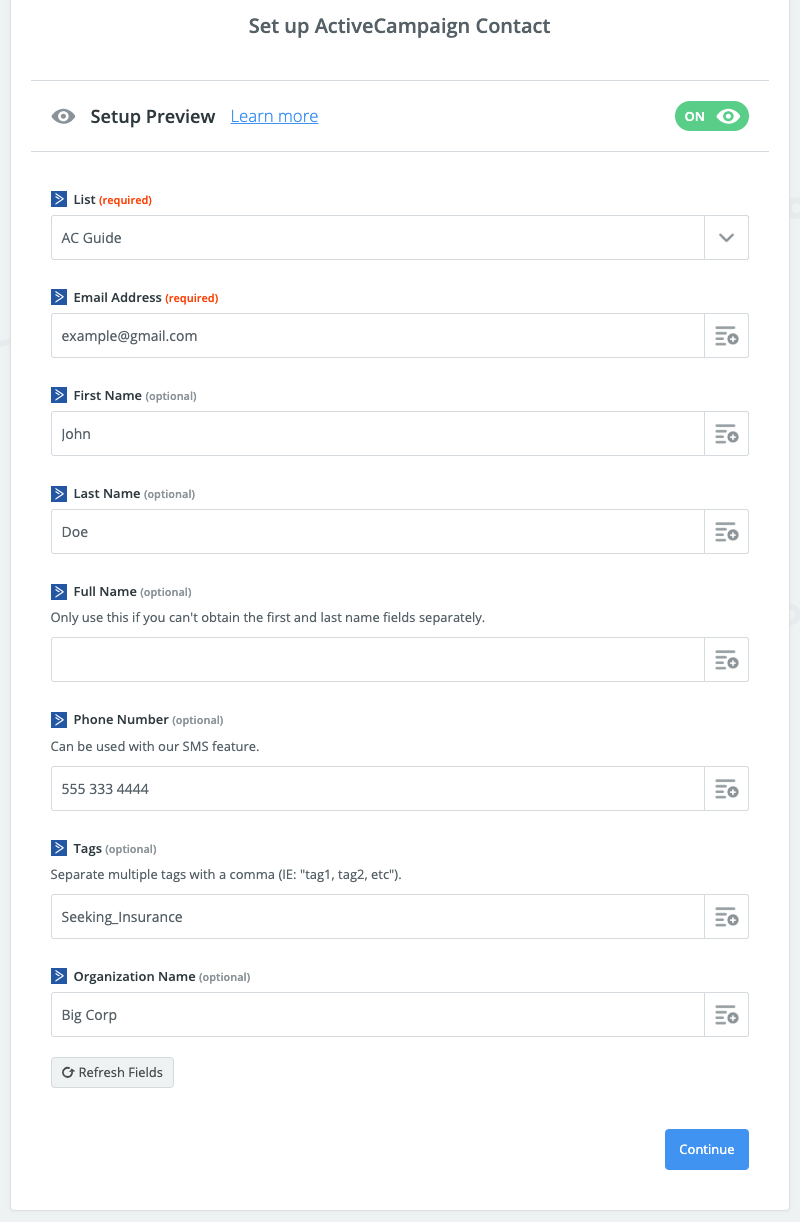
- Finally you may test the Zap using the information filled using the fired webhook. You should now be able to see your new contact under Active Campaign. Don't forget to turn on your Zap as well.

Comments
Please sign in to leave a comment.