Zapier is a web-service that acts as a middle agent between thousands of web-applications. Through using Webhooks, Zapier can easily integrate Retreaver with all of your favorite websites.
Sending information to Zapier using Start Ping Webhooks
Start Ping Webhooks can be used to send information to Zapier, which automatically forwards to any website you choose. Store your calls, attributes or lead details in a Google spreadsheet or inside your favorite CRM System.
Part One: Create a "Zap" inside of Zapier that will listen for any Webhooks
- Create an Account with Zapier, the first 5 webhooks are free but creating additional webhook listeners or conditional logic will require a membership, refer to Zapier Pricing for more information.
- Start creating your Zap
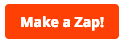
- Zapier is very customizable and can listen for a multitude of signals, in this example we will choose webhook. Chose the "Catch Hook" option to create a url that will listen for the Retreaver webhook, you can think of the "Catch Hook" as a postal address waiting to receive data.
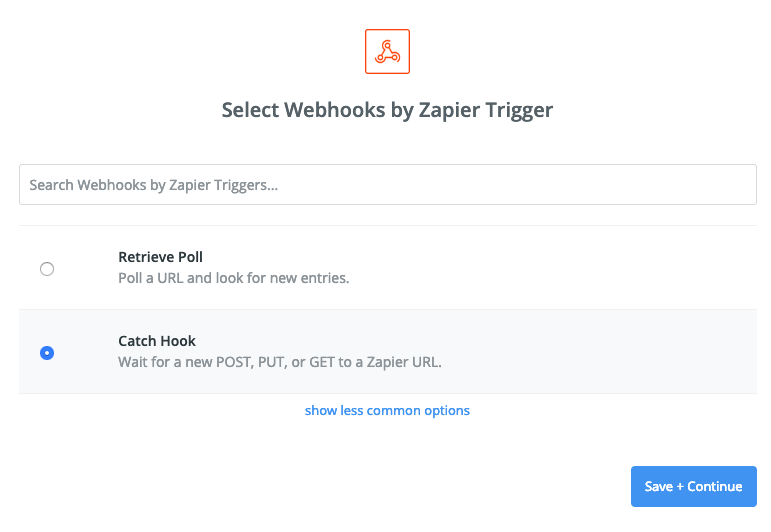
- Zapier supports splitting a webhook payload to only include your desired attributes, but in this case we want to capture everything so skip the "Pick off a child key" page
- Copy the provided URL so we may insert it into a Retreaver Webhook soon. Continue with this guide below to test this webhook before continuing from this page.
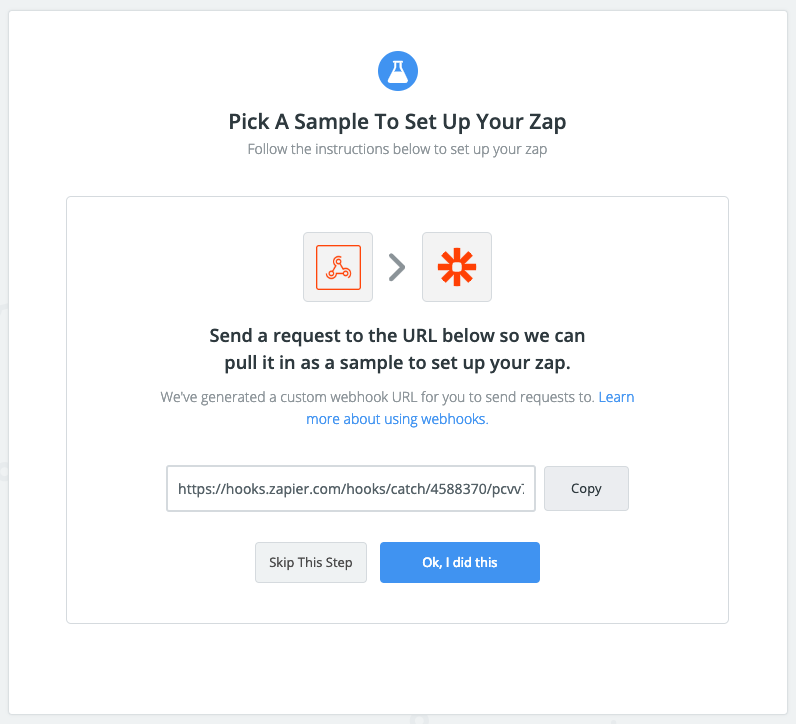
Part Two: Testing your newly created Zap
-
Start by Editing a Campaign, under the webhooks section click the green add button. We are using a Start Ping Webhook that fires when a buyer answers a call.
- Once you have pasted the Zapier provided URL into the webhook, add tags that you wish to send to zapier and click update campaign to finish editing
Note the URL format:
https://hooks.zapier.com/etc/etc/etc/?TagName=[TagValue]&TagName2=[TagValue2]
"TagName" is your personal identifier and "TagValue" was supplied using the token wizard.
- On the campaign menu, you will have the option of test firing your new webhook, click "Test Fire" to begin

- A prompt will appear showing you the results, under "Response" you can see that it was successfully sent with a copy of the tags sent to Zapier under "Params"
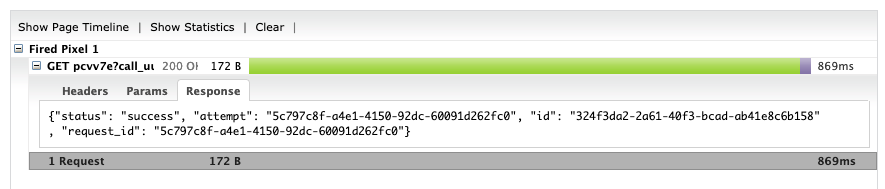
- The same information should reflect inside of the Zapier platform. You now can send information from Retreaver to Zapier!
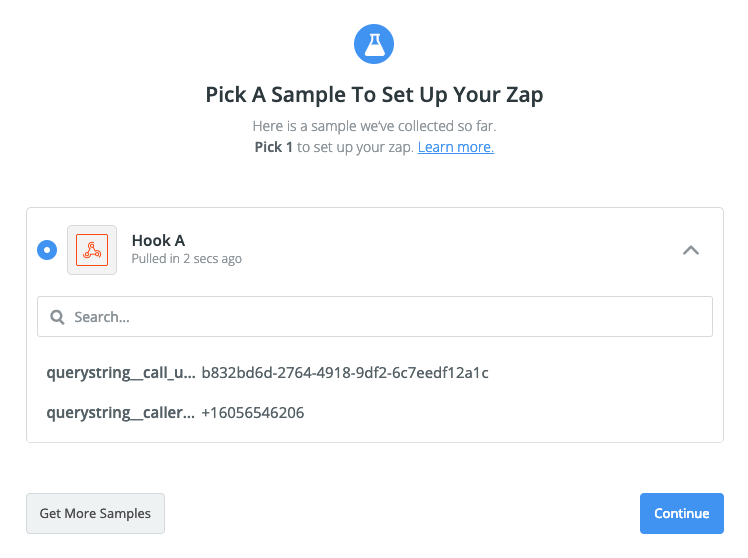
Part Three: Adding an Action Step
- Now that we have parsed information to Zapier, its time to do something with that data. Press "Add Step" on the Zap Menu to the left. Zapier has many features and conditional options for your webhooks but for this example we will chose an "Action" Step
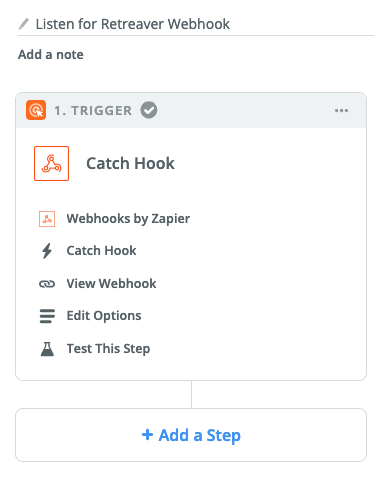
- There are hundreds of applications to choose from! Each one will have slightly different implementation steps but all are generally straight forward. For this example, we intend on storing our webhook information in a Google Sheet.
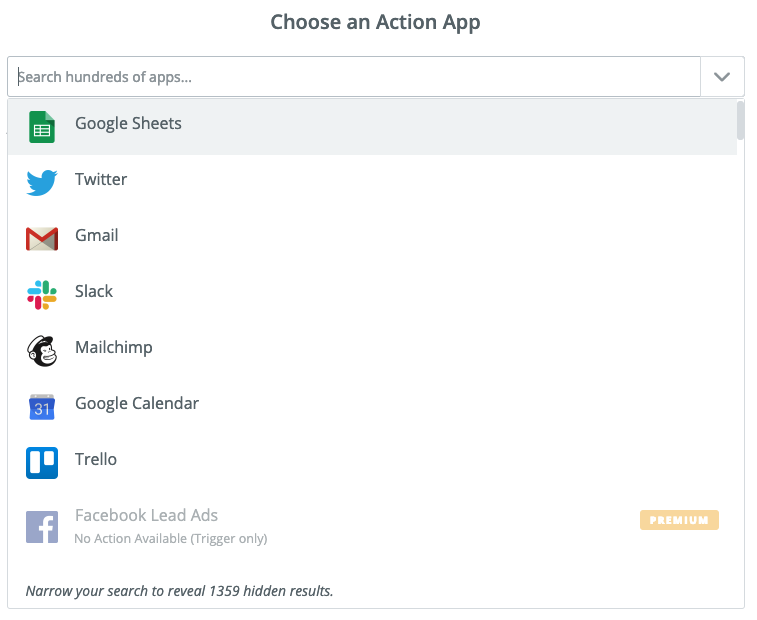
- Fill out any prompted information, each applications prompts can vary. We created a Sheet called "Zapier Sheet" with a worksheet of "My Sheet". Zapier automatically infers which columns exist in your sheet for mapping
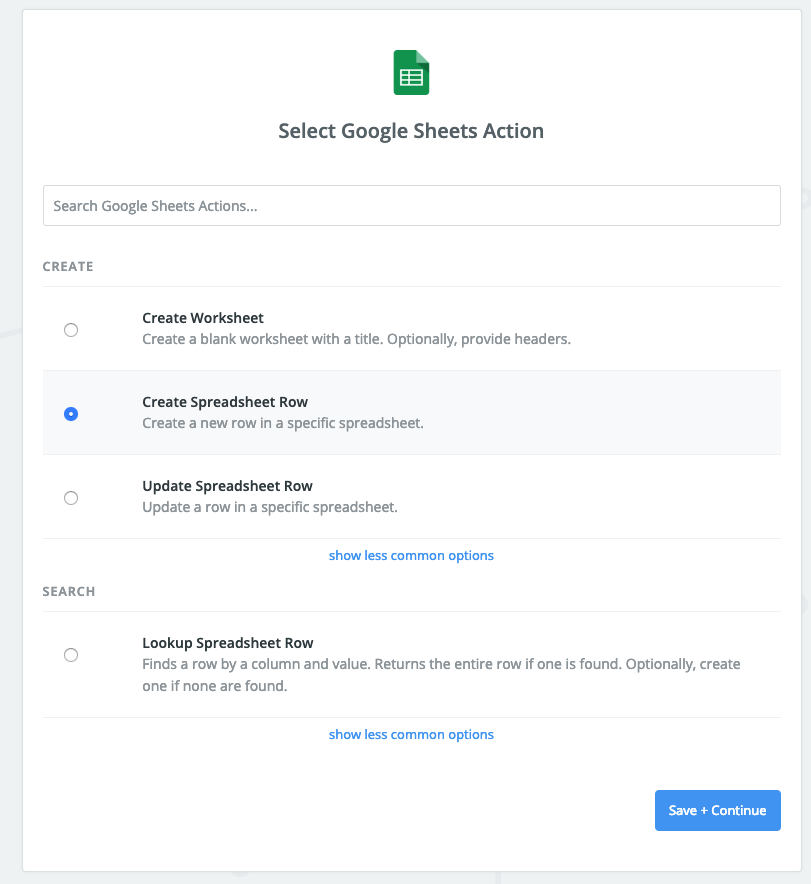
- Here i created 2 columns - "UUID" and "Caller_ID" inside of "My Sheet" , you may need to refresh fields if you just made changes to your sheet. Map your incoming tags to the columns in your sheet.
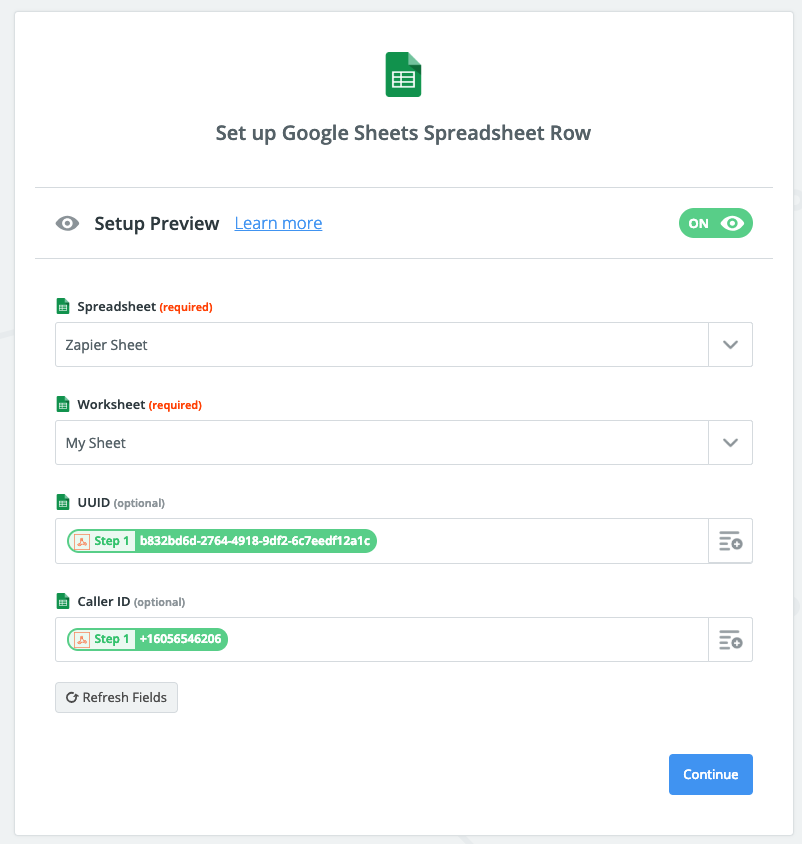
- Finally remember to activate your newly created Zap. You may continue sending "Test Fires" from within the Retreaver Campaign to test your new integration.
Here are the results of our Google Sheet after a few "Test Fires"
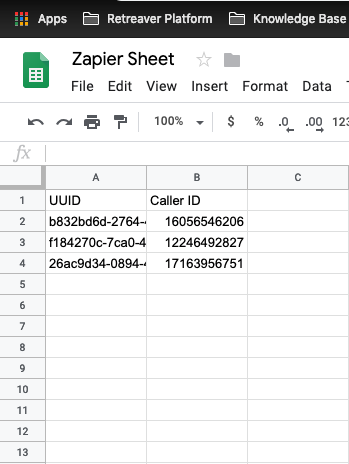
Zapier connects all of your favorite applications and will help organize your third-party tools in one place. Zapier truly is the ultimate integration and we're looking forward to the amazing opportunities this will bring to the inbound phone sales and marketing fields.
Comments
Please sign in to leave a comment.