Overview
Routing settings are used to divert incoming callers in order to manage caller journeys and maximize customer conversions by accounting for every scenario during a phone call. Give your callers the choice to specify which department or agent they choose to connect with, or handle unexpected call events to ensure calls are always routed to the best available endpoint.
Routing settings are configurable when editing a Retreaver campaign.
New to campaigns? Visit our guide on how to Set up a Call Tracking Campaign to get started.
Routing Settings Overview
Available routing triggers & actions
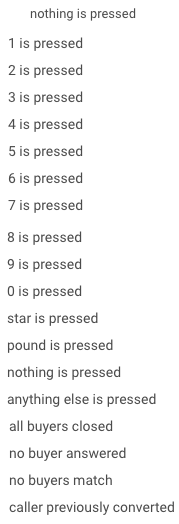 |
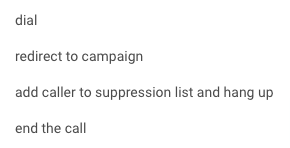 |
Glossary:
| Routing Trigger | Description |
|---|---|
| 1 – Pound is pressed |
These interactive settings are for when a customer calling has multiple options to choose from such as “For Sales Press 1, for Support Press 2.” It is important to note that most routing decisions should be done in the background through the Retreaver tagging system as it is more effective to route automatically without forcing additional prompts from a customer. |
| Nothing is Pressed |
“When nothing is pressed” dial Buyer 1, Buyer 2, Buyer 3. This is the most basic example of how Routing Settings work. Campaigns normally use the “When nothing is pressed” routing setting to attempt a connection with multiple Buyers or Endpoints automatically based on Priority and Weight. |
| Anything else is pressed | This setting should be used in cases where the caller is pressing buttons outside of scenarios that have been accounted for. Generally used to set default options when no valid input is sent. |
| All Buyers Closed | Gives the ability to redirect a caller to another campaign or hang up if no buyers are available. |
| No Buyer Answered |
Sometimes your Buyer may miss a phone call. This could be due to a short timeout setting in the buyer profile or perhaps the buyer is simply not answering the call. Use this setting to route callers in cases where the initial intended Buyer does not answer the call. |
| No Buyers Match |
Depending on a buyers criteria, some callers might not be able to successfully match. You may use this setting to notify them that they did not match with any buyers criteria and hang up. Alternatively, you may use this as an opportunity to send the call to a different network of buyers or campaigns by using the “Redirect to campaign” setting. |
| Caller Previously Converted |
When tracking conversion criteria, Retreavers system recognizes when a caller has been previously converted and is calling back. In cases where that happens, you can control how to route the call by either greeting them with a message saying “You’ve previously taken advantage of this promotion. Please call the customer service line for further information at 1-800-123-4567”, redirect or simply hang up. |
Once your call tracking campaign and routing settings are configured, it is always a good idea to test your campaign and ensure all routing endpoints are functional and route as expected.
Routing scenario examples
When nothing is pressed:
"When nothing is pressed" is the default routing setting when creating a campaign. Incoming calls will attempt to match with the listed call endpoints.
When * is pressed:
"When * is pressed" covers a variety of options a caller could choose, this can be used to enable branching paths for your campaign. In the above example, a caller can press 9 to be connected with a customer service line.
For a detailed walkthrough on routing calls from a specific publisher directly to a buyer:
view the following guide - Managing The Publisher To Buyer Routing Relationship guide.
Conveying routing instructions via IVR greeting prompt:
When using custom routing settings that require caller input, be sure to inform callers of these options using an IVR greeting prompt. In the example above, the greeting prompt conveys to the caller the choice to press 1 for sales, or 9 for customer support. The "key press 9" prompt can then be used to convey to the caller that "Your call is being connected to a customer service line"
Influencing call routing using tag values:
Retreaver users can use tags to filter, validate and influence routing decisions for callers in real time by attaching tags on a buyer profile under the tags section. Placing tags on a buyer profile will allow campaign managers to influence the routing decisions made for this buyer.
The value of this tag must be present on a call prior to routing decisions being evaluated.
Refer to our How to Add Data to Calls guide to see all the possible call tagging methods.
You may choose to only route calls to a buyer if it originated from a certain geographic location, publisher or tracking number. You may even route calls by insisting any tag value be present or absent in general:
View our How To Use Tag Types And Operators guide for more information on how to utilize and evaluate tags to influence campaign routing decisions.
Filtering calls by zip code:
You can play an IVR message to your callers and prompt them to provide a zip code if it is not already present on a call. This value can then be used like any other tag value to influence your call routing decisions.
View our How To Filter Calls By Zip Code guide for more information.
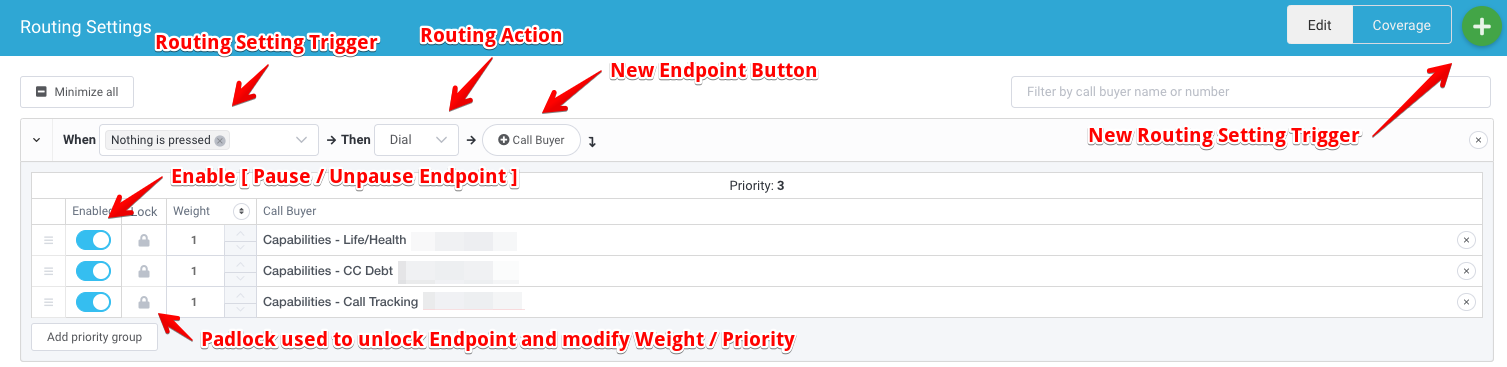
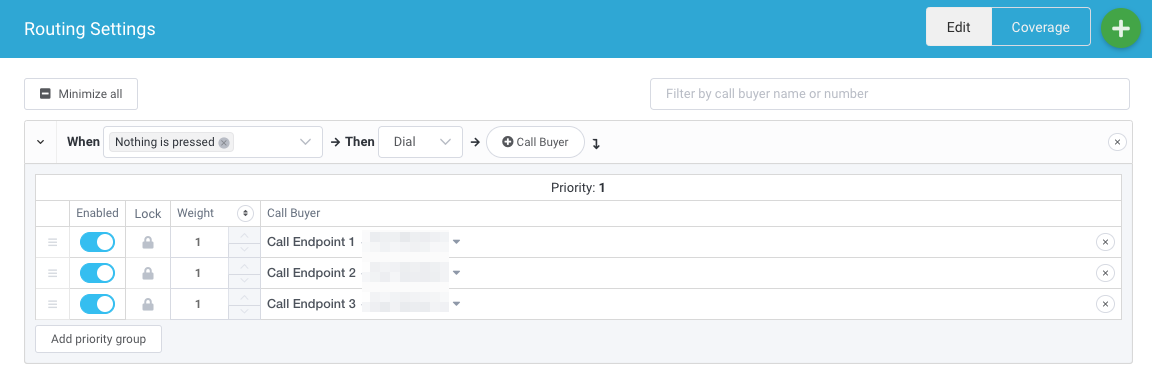
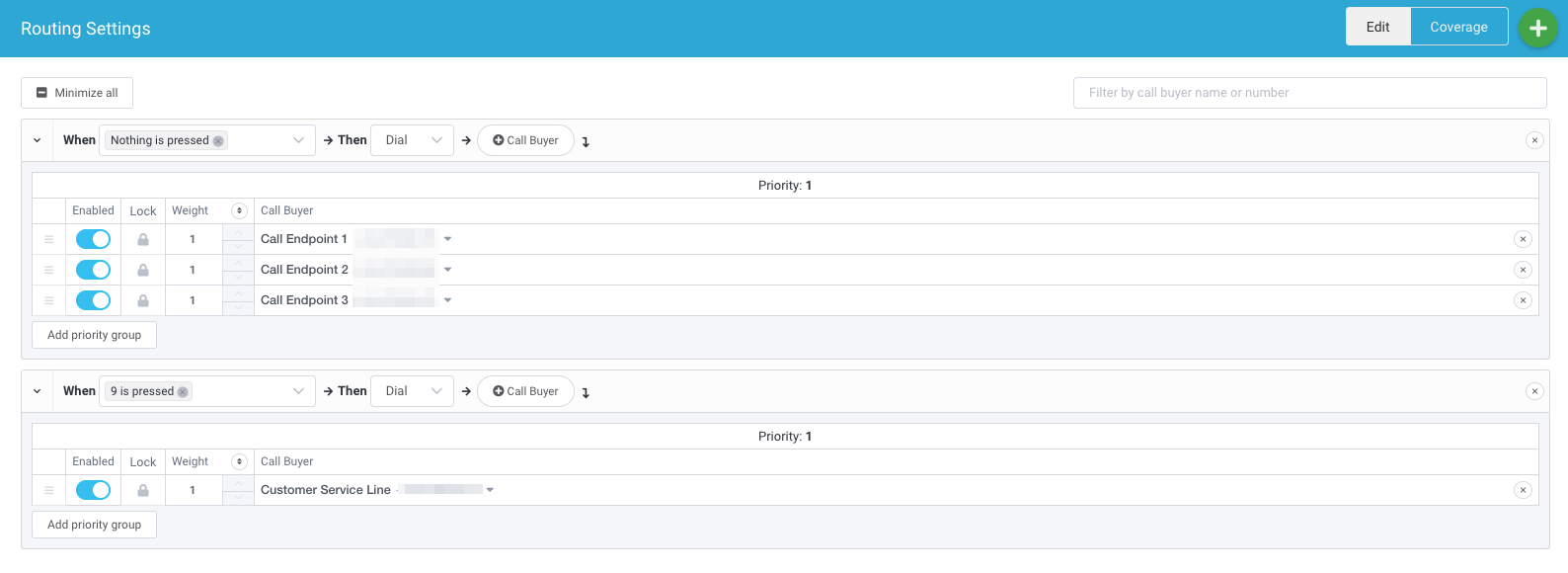
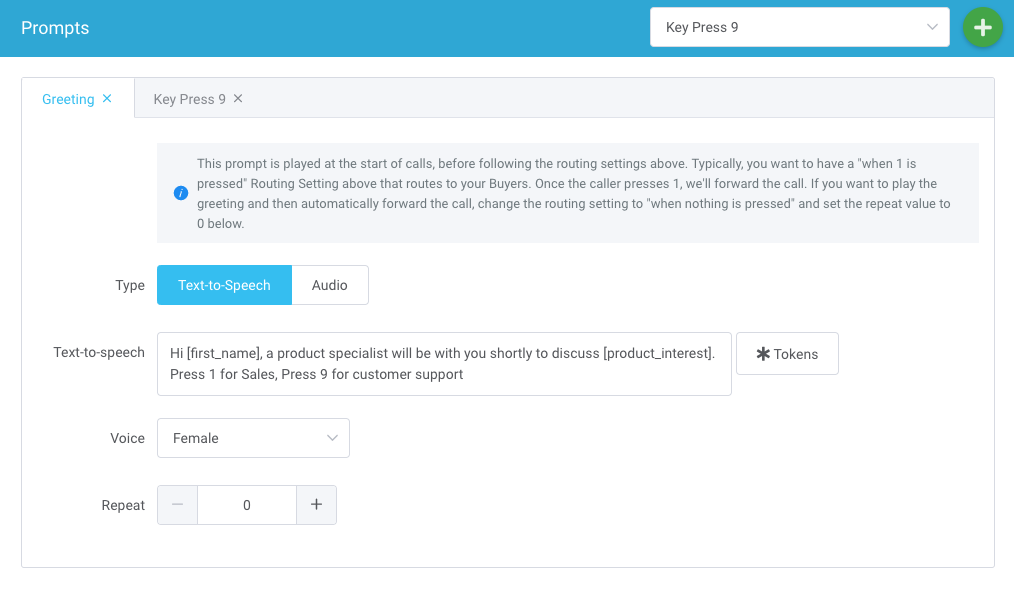
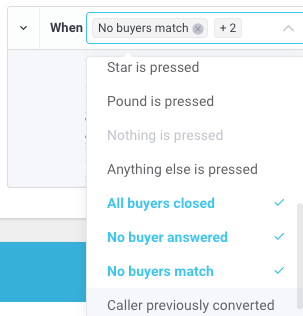
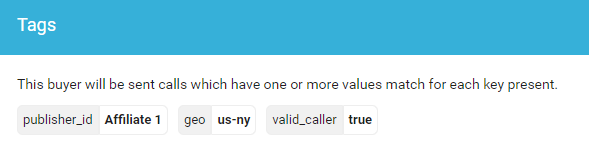
Comments
Please sign in to leave a comment.