Overview
With Retreaver, it is easy to manage multiple Buyers and publishers within one campaign if all the calls are being driven within the same vertical. This can be done by managing the Publisher – Buyer relationship.
Imagine the following routing scenario:
“I have three different Buyers that are interested in phone calls from the same vertical, however, Buyer 1 is looking for calls from Facebook. Buyer 2 is looking for Live Transfers and Buyer 3 is looking for Email leads.”
Instead of setting up three different campaigns, Retreaver gives you the ability to create a single campaign where calls are driven from 3 unique numbers to these three Buyers.
Creating this campaign is easy!
Step 1) Creating your Buyer Profiles:
Create your Buyer Profile as normal, then use the tagging wizard to tag the Buyer with the Publisher responsible for sending the calls. This ensures that this Buyer will only be routed to if the source of the caller is from a specific Publisher in this case Facebook:
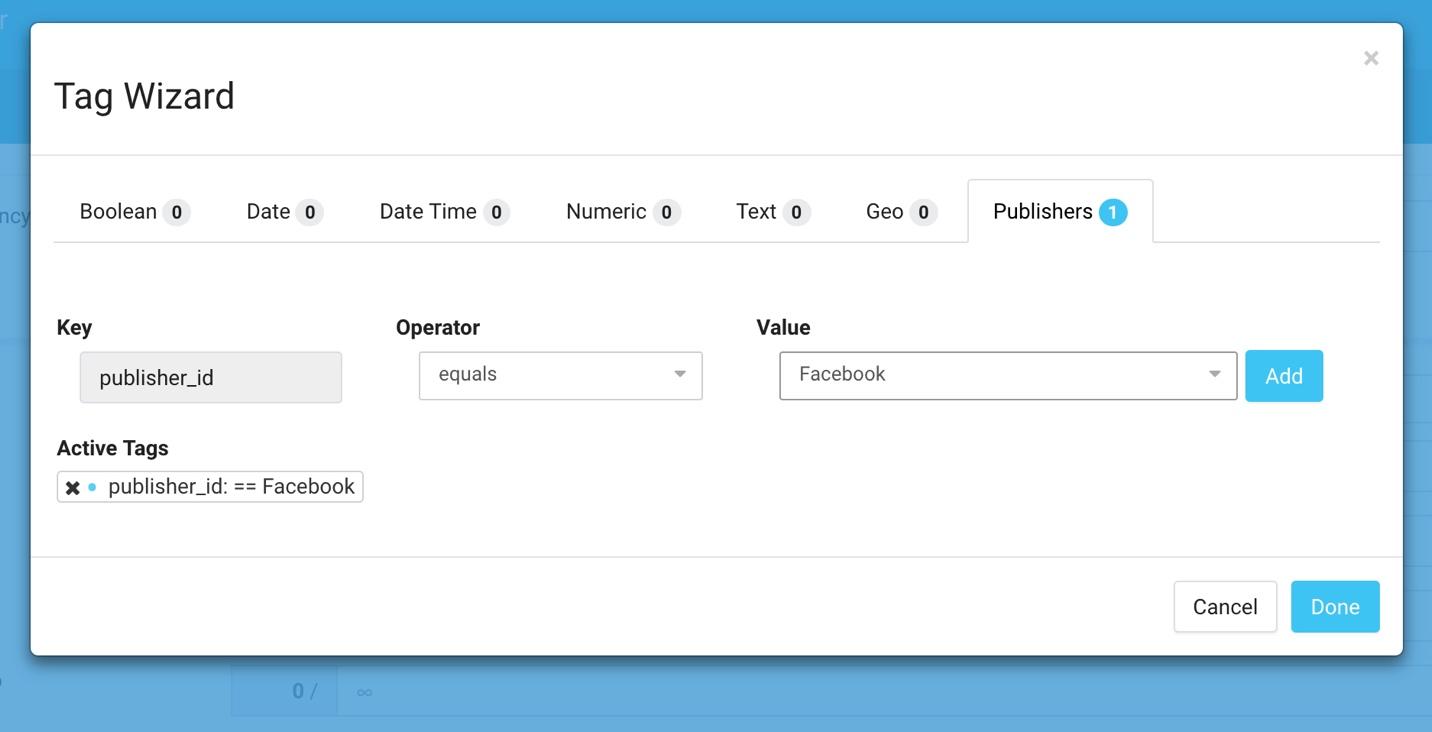
Step 2) Repeat Step 1 for each Buyer that you need.
Step 3) Create your campaign:
If you want a review how to create a campaign, have a look at our guide on how to create a campaign in Retreaver.
You also have the option of assigning a conversion criteria for each one of your call buyers by tagging the conversion criteria with a call buyer using the Tag Wizard. This will trigger the criteria for calls only if they are routed to that buyer.
Step 4) Assigning Publishers [ And Buyers ] to a Tracking Number:
Now that you have your campaign set up. It’s time to create a few phone numbers and make sure that the appropriate Buyer is receiving the calls meant for them.
When creating the phone number, assign a Publisher to the phone number. This tells Retreaver that this number is associated with a specific Publisher.
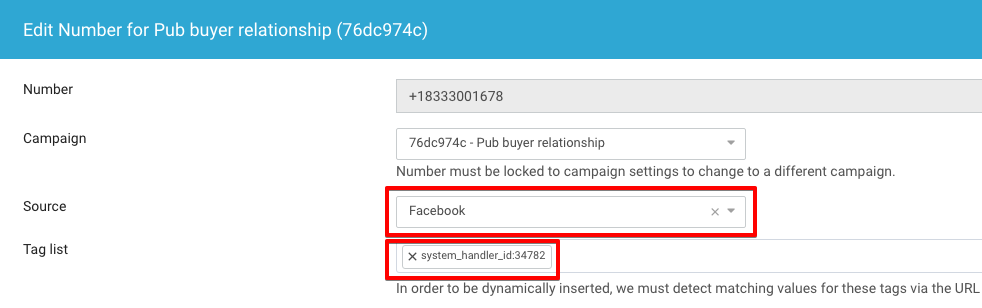
In the above example, all calls originating from this number will be tagged with a "Facebook" source.
Optionally, You can further specify that you want ALL calls originating from this number to route to a particular buyer, regardless if any other available buyers can also accept Facebook calls. You can do so by directly tagging a call buyer to the number.
Step 5) Testing your Campaign:
Now you can test your campaign!
After making a call, go into your call log and check whether the call was sent to the appropriate destination. It should look like this:
As you can see, Live Transfer Buyer and Email Buyer were excluded because the Buyer was forced to the Facebook Buyer based on the tags.
Now you are able to manage the Publisher Buyer relationship when working with multiple Publishers and Buyers within a single campaign.
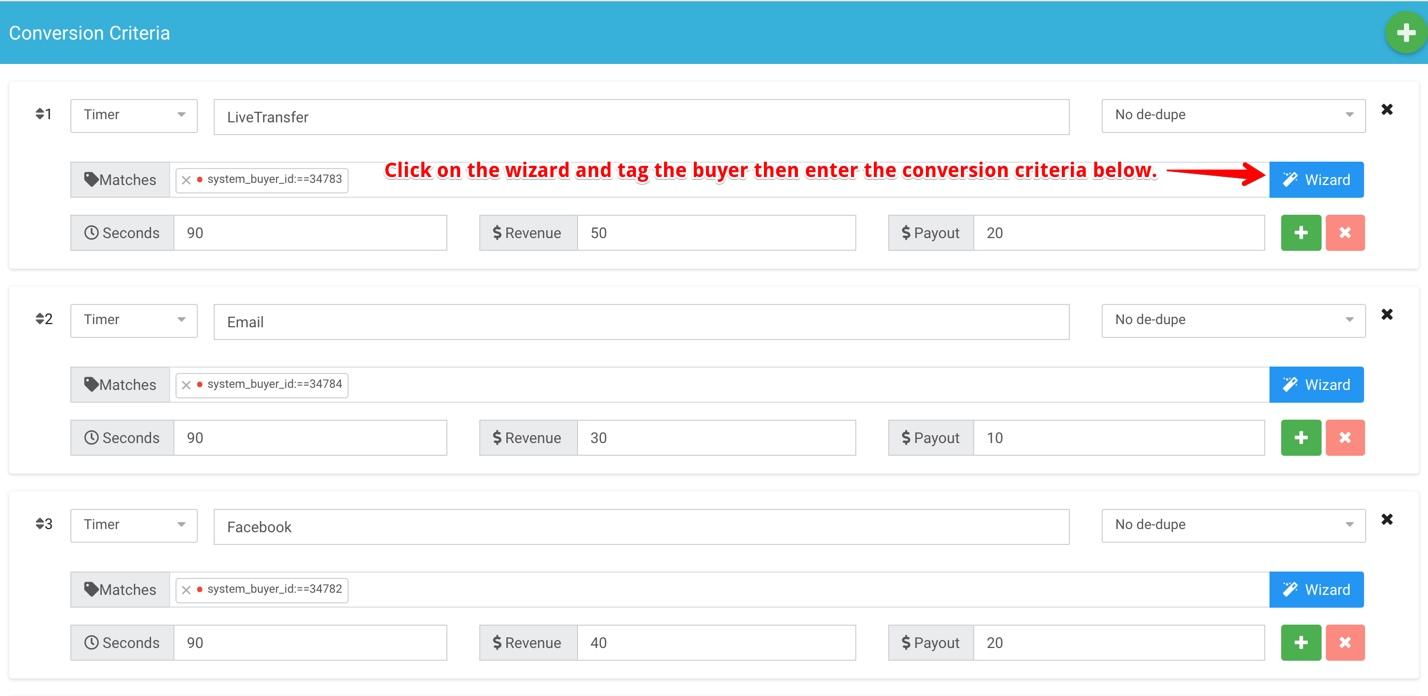

Comments
Please sign in to leave a comment.