Retreaver Campaigns utilize webhooks to send messages to external or third-party systems via an HTTP request to a configured URL. For this example, we will be sending data about a caller to an agent interface/CRM of the person who will be taking the call at the moment of routing.
We will be using the Selected Ping, this triggers a POST or GET to a third-party service as soon as a Call Endpoint (Buyer) is selected during the routing decision.
The Selected Ping will fire the pixel before an agent is connected. If your agent does not take the call and a new agent is selected after a timeout, the Selected Ping will fire again for the newly selected agent.
Creating the outbound webhook:
Choose a campaign and select edit to view the edit page. The Selected Ping is created and configured from the Webhooks section of the campaign edit page:
-
Edit the desired Campaign you want to export data for. Scroll to the bottom of the view down to the webhooks section and click the green
 button to add a new Webhook.
button to add a new Webhook. -
From the left drop-down menu, choose the ping/trigger titled Selected as pictured below:

-
Give the Webhook a descriptive name (i.e. Send caller data to the selected agent) which will help you identify it in your Postback Logs and reporting later on.
-
Select either the POST or GET as the webhook method and then add the URL destination that you wish to forward your call data into. Use may use Replacement Tokens to populate the URL with data from the call by substituting [tag_key] tokens. Use the *Token wizard to access all of the available tags at your disposal.
Some frequently used tokens with the Selected Ping:[handler_id] - The id of the handler/agent answering the call. This value may be used to identify the answering agent in your third-party system.
[caller_id] - The Caller ID of the caller.
[call_uuid] - The unique identifier for the call. Send if you plan to post data back to the call.
[call_key] - The secret key for the call. Send if you plan to post data back to the call.
-
Save the Campaign changes.
Testing the outbound webhook
Retreaver provides the ability to test webhooks prior to sending live calls through the Campaign. On the Campaign's summary page, scroll down and look for the Webhooks section:

-
Click the Test fire button that opens the Test fire Webhooks wizard.
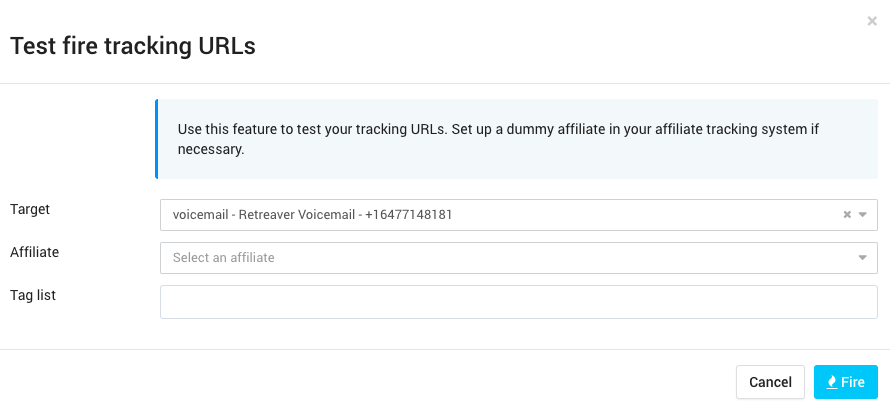
-
Populate each of the fields in the wizard as follows:
Target/Agent: Select one of the targets listed in the drop-down menu in the Campaign.
Affiliate: You can ignore unless you intend on passing a source_id as a URL parameter.
Tag List: Include any custom tags you have included in the URL parameters of your Webhook using a key:value format (or leave blank). -
Click Fire. This will generate a sample Selected Ping. Ensure that your destination service received the request and review the logs Retreaver provides. A "200 OK" message signifies a successful webhook event:
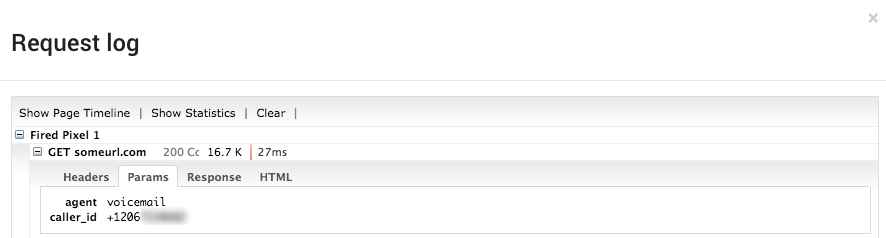 A sample of request log from Test fire of the Webhook. View the test parameters here as well.
A sample of request log from Test fire of the Webhook. View the test parameters here as well.
Comments
Please sign in to leave a comment.