The Retreaver Dashboard
The Retreaver Dashboard is the first thing you will see when logging into Retreaver, which will quickly provide you with a brief glance at your account activity. The dashboard will display your overall campaign performance for the day including analytics for each publisher/buyer/campaign, calls in progress, average duration, call conversion rates and any other recent activity performed by you or one of your collaborators.
Retreaver Dashboard Overview
Campaign Summary
The Campaign Summary is a useful tool to help you get a quick overview of your overall campaign activity within the Retreaver system. The following categories are displayed:
- Calls Today - This will advise you of how many calls you have had for the day. This number is taken directly from all of the active campaigns that you have running. The total number of calls is also located in the bottom right corner.
- Calls In Progress - This is a total of the calls that are in currently taking place.
- Average Duration - The average amount of time that a call has taken to complete is displayed here. You can also view the total average from the day before in the bottom right corner.
- Top Campaign - This section will advise you which campaign of yours has the highest volume. You can access the campaign details by clicking on Top Campaigns.
Call Analytics
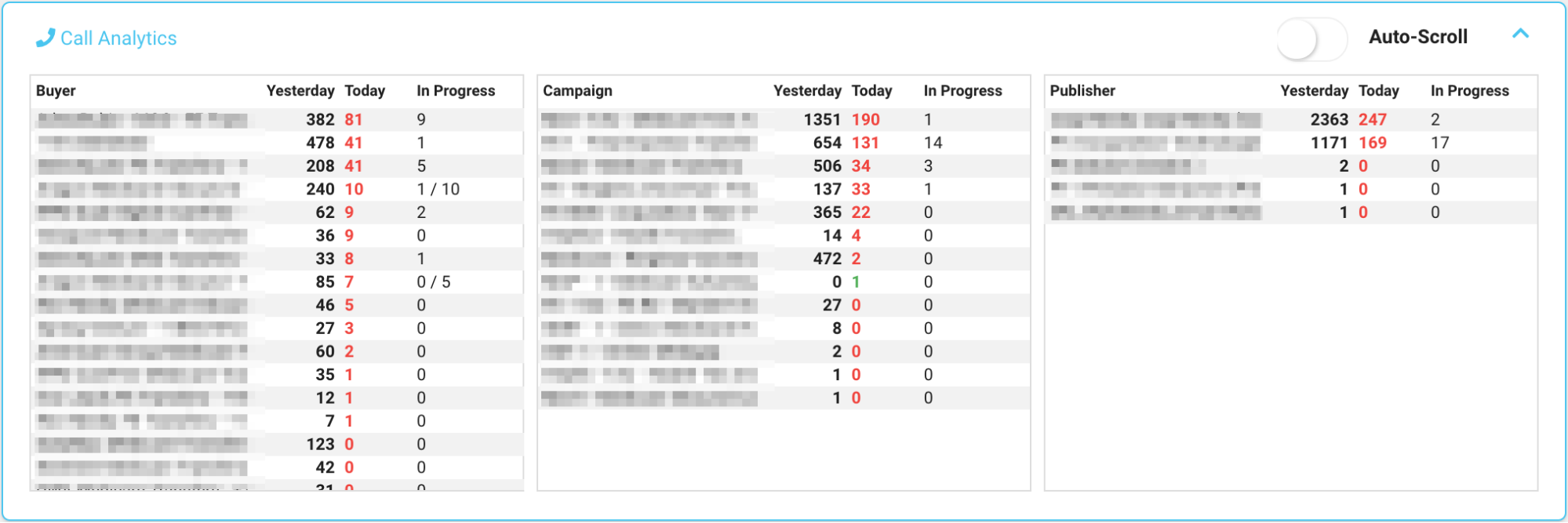
The Call Analytics section was designed to give you a broad overview of your affiliate activity. More specifically, it will allow you to see yesterdays, today and in-progress interactions that have taken place or that are currently taking place. The interactions are organized by the Buyer, Campaign and Publisher level here.
The “Auto Scroll” option can be enabled or disabled by clicking on the toggle to the right. Auto Scroll is helpful in the event that you have a high level of volume. When enabled, it will automatically scroll to the bottom of the page at a slow enough pace for you to analyze all of your activity.
Calls & Conversions
The Calls & Conversions section will provide you with a brief overview of your call conversion performance. Here, you will be provided with a graph that displays the amount of calls on the y-axis and the date on the x-axis.
The graph will show the amount of calls that came in for the day ( Culminated including all campaigns). It will also show you the number of conversions, these two figures are separated by color. Blue symbolizing total calls and red symbolizing total conversions.
- You have the ability to adjust the date range by clicking on the date widget on the top right.
- You can refresh the data displayed by clicking on the refresh button.
- Lastly, you can annotate and or download the graph as a .png, .jpg and .csv file allowing you to make notes on the fly, download and easily share them with your peers.
Recent Activity
The Recent Activity section provides you with a descriptive log of any adjustments or actions that were made, including details such as which user/collaborator and date. In the screenshot above we see that the user is mentioned along along with a description of the event that took place and lastly the date or time that the event took place.
You can use this section to quickly monitor the activity of your collaborators or superusers and familiarize yourself with all the activity that is taking place within your account.

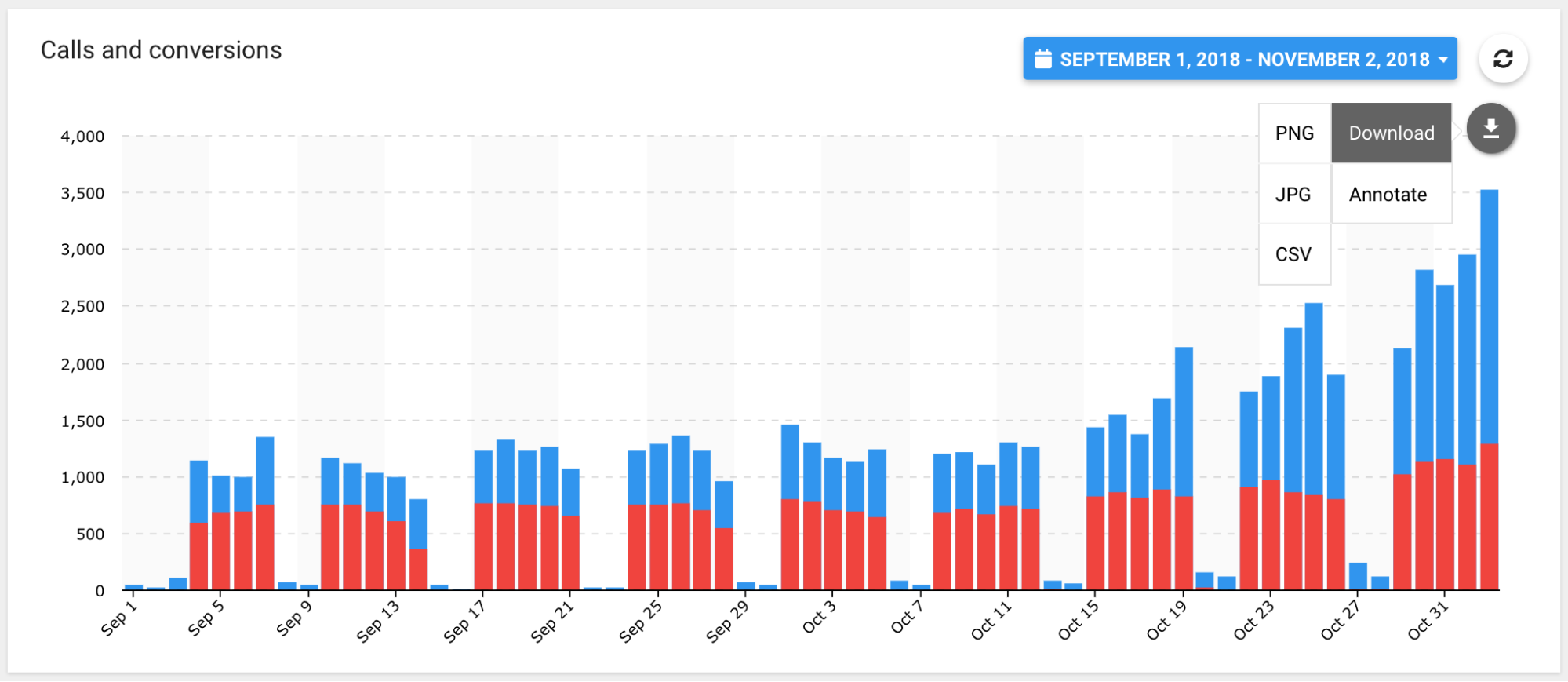
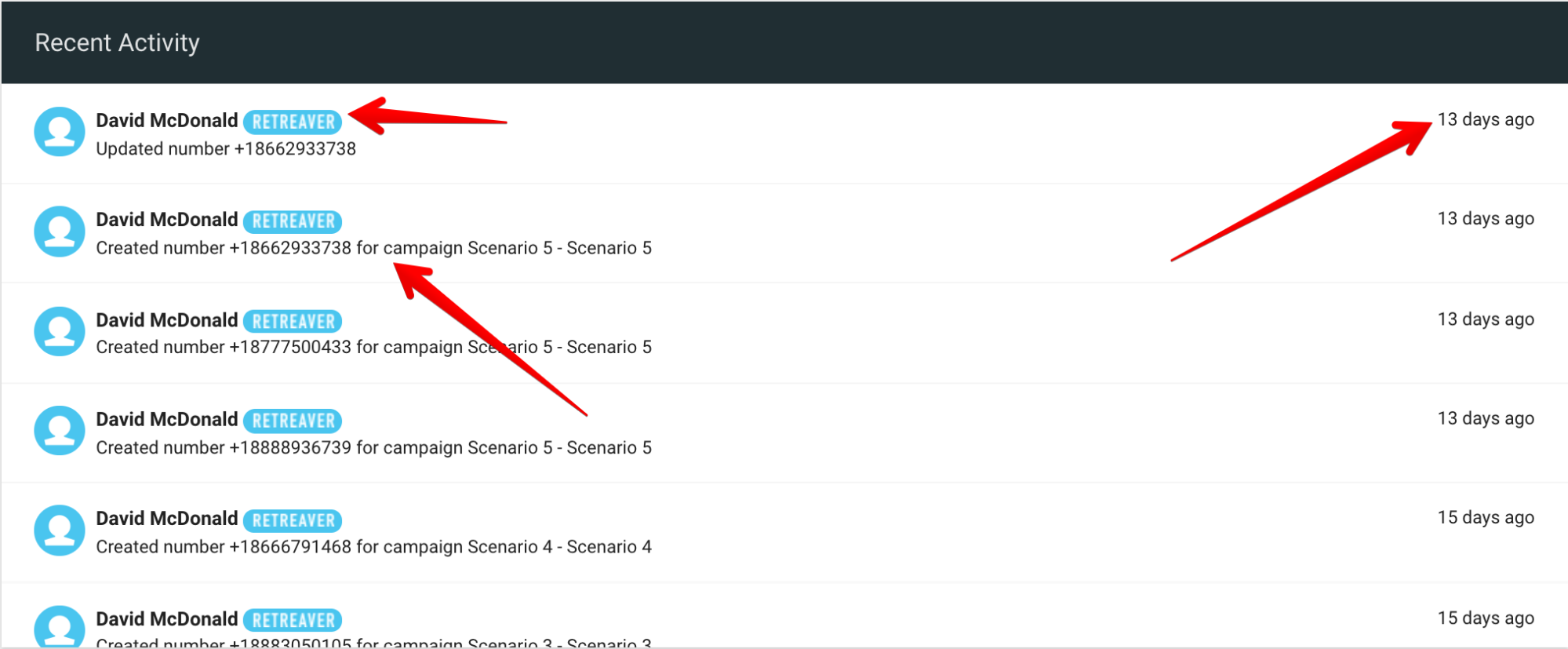
Comments
Please sign in to leave a comment.