One of the first tasks that need to be undertaken when setting up a pay-per-call campaign in Retreaver is setting up the IVR prompts. Of course, you can use Retreaver without having any IVR prompts, but they are a great way to filter out unqualified callers and ensure your Call Endpoint (Buyer) only gets high-quality calls. Retreaver also supports text-to-speech prompts, but they don't create the sense of professionalism and warmth the voice of a real human can.
Finding the right voice
Finding the right sound for your brand can be difficult. You need to consider your target audience. What type of voice will they be expecting to hear when they call in? Is it an authoritative, business-like, professional voice? Or are you trying to confer a feeling of warmth and trust? You want to set the tone for the call, putting the caller in the correct state of mind, whether that is at ease, or hurried, or eager to purchase.
If you are in the US, perhaps an American sounding voice will be best, but overseas a UK English accent will probably work better. We highly recommend using Voices.com or VoiceBunny to find a voice actor. After posting a job, you will get many custom auditions covering a range of vocal styles and prices to allow you to choose which actor you want to work with. We recently posted a job on Voices.com and had over 30 customized auditions to listen to within 24 hours. After selecting the voice actor we thought suited our brand the best, we received multiple versions of the prompt in high-quality WAV format. As auditions start coming in, make notes about each actor and revise your job posting if needed to hone in on the right sound. The voice actors are notified whenever you click the "Like" button next to their audition, so make generous use of it. Because you are going to be editing the audio file to remove noise and optimize it for phone play, it isn't as important to find an actor with a perfect quality microphone as it is to find someone who you think sounds best for your brand.
Coaching your new voice actor for the right sound
After selecting the voice actor you want to work with, we suggest listening to their audition recording many, many times. Think about how words sound, the inflection of the voice, and determine how you want the prompt to be paced. By providing specific instructions, you will ensure you get exactly the recording your brand needs. After providing feedback, await the submission from the voice actor. Be sure to review the actor and release payment promptly. If everything has worked out well, you will be able to post private jobs for this actor again in the future.
Editing the audio for optimal phone transmission
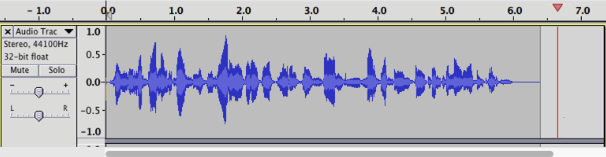
After finalizing the deal and accepting the files, open up the audio files in an audio editor. We recommend using the free and open-source Audacity for Mac and PC. You should have received files in a raw, uncompressed WAV format. This lossless format is important because editing a lossy file like an MP3 will only cause further degradation of audio quality. You probably received a file with many versions of the prompt. You'll have to isolate the version of the recording you want to use by selecting it with the selection tool, and copying and pasting that audio into a new file. Then, remove any background noise. Highlight a silent section of the clip with the selection tool, and select Noise Removal from the Effect menu. Click the 'Get Noise Profile' button, and then remove the noise by clicking OK at the bottom of the dialog.
Now that the audio has been cleaned up and you're happy with it, you'll need to downsample the audio to 8kHz for play over telephone lines. The maximum frequency of the audio that goes out over phone lines is ultimately limited by the old analog phone technology and limitations of bandwidth. 8kHz is the standard sampling rate used in phones, for comparison, FM radio uses 22050Hz. This 8kHz signal is carried over the internet in a digital form represented in 64kbps. Select "Resample..." from the Tracks menu, and enter 8000 and push OK. Listen to your downsampled recording. You will notice that there has been a loss of range, the recording may now sound somewhat muffled. In many cases, removing audio in the lower ranges will make for a crisper, sharper recording that is easier to understand. If you feel this is necessary, experiment with the High Pass filter in the Filter menu. Enter a lower end cutoff frequency of about 400Hz, and see how that affects the audio. Human speech ranges from a low of 60Hz for men, 160Hz for women, to a maximum of about 7000Hz. For the purposes of telephony, the transmitted range is approximately between 300Hz and 3400Hz. It is a good idea to clean up your audio so it falls between these ranges so that nothing unexpected happens down the pipeline. Audio that falls outside this range may show up later as audible glitches or clicks.
Finally, you may want to add some dead space at the end of the recording so that it doesn't repeat too quickly, to give the caller some time to press a button. Click near the end of the file with the selection tool, and under the Generate menu, choose "Silence...". Add 5 to 10 seconds of silence and see how that sounds. Once your recording sounds perfect, export it to a WAV file so it's ready to upload to Retreaver, and save your Audacity project.
Comments
Please sign in to leave a comment.